Once a supplier has been created, further supplier information is added via the Creditors screen, which is divided into two main sections - a header section and a body section:
- The header section comprises approximately the top quarter of the screen and includes the creditor code and name, dates of the Current and Closed Accounting Periods, and a number of buttons (Delete, Exit, Copy Creditor, Discard and Save).
- The body section comprises three tabs (Details, Analysis, and Currencies) and the Details tab is highlighted by default after creating a new creditor, or when an existing creditor is retrieved.
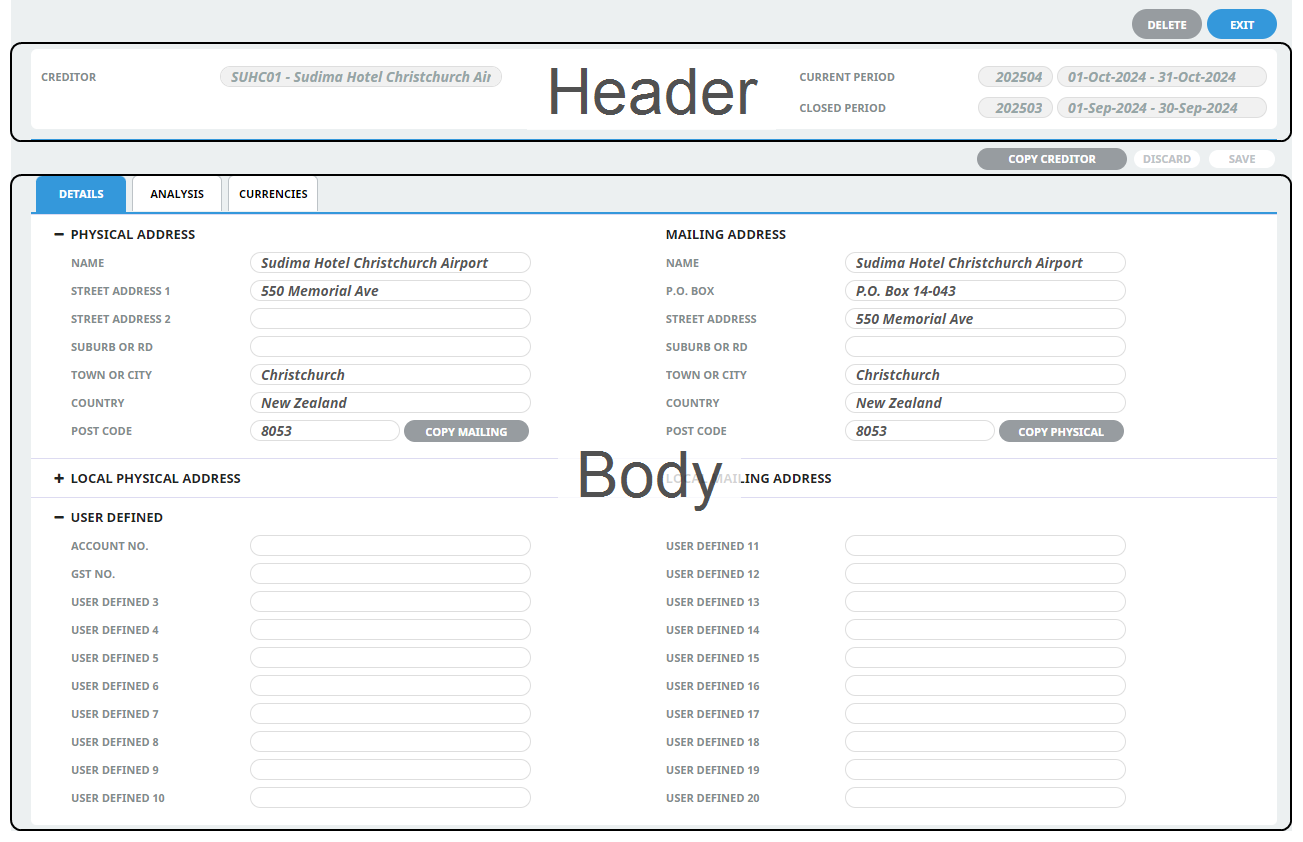
The Details Tab is divided into three sections - Address Details, Local Address Details and User Defined Details. These are described below.
NOTE: The labels and field data shown in screenshots in this guide provide examples of how supplier details might be entered. The following notes also describe fields within the Details Tab, to help with selections and decisions around supplier information.
Enter Creditor Details
- If the Creditor to which details are to be added does not exist, create the supplier first (see Creating New Creditors).
- If the Creditor does exist, search for and retrieve it, so that supplier details are displayed on the screen (see Retrieve an Existing Creditor).
-
Enter details into the
 Details tab fields.
Details tab fields.
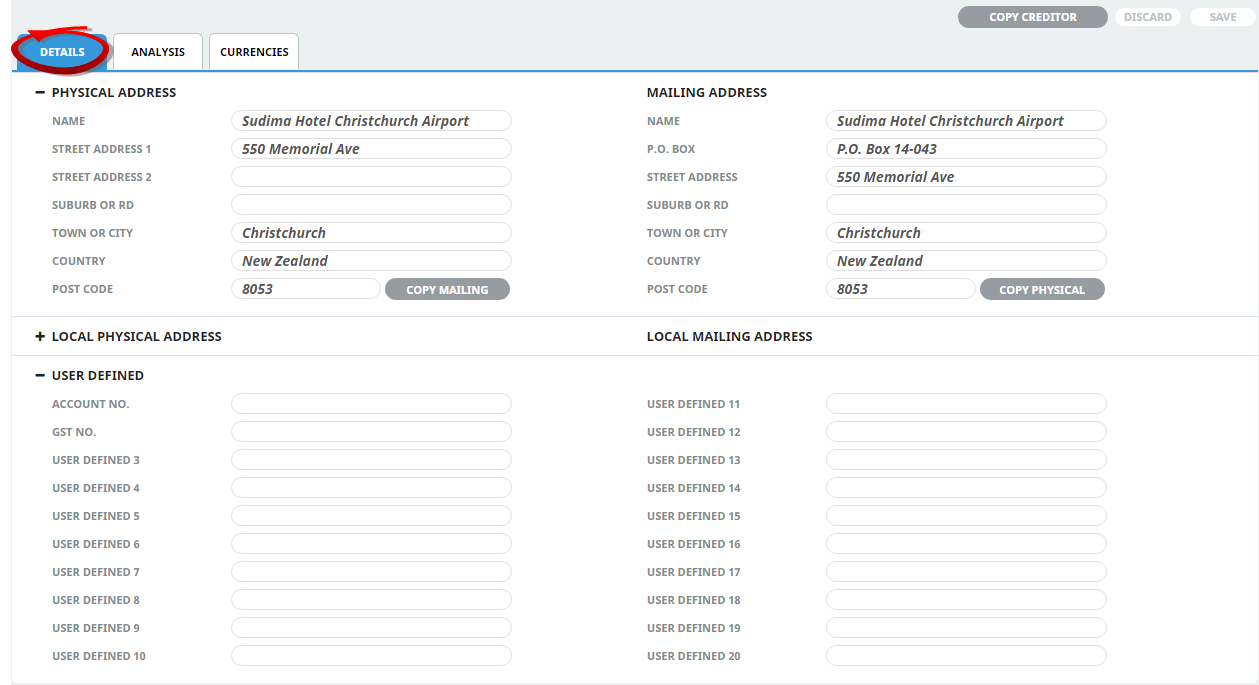
-
To keep the changes, click
 Save.
Save.
-
Click
 Discard to discard all changes.
Discard to discard all changes.

About Details Tab Fields
Physical and Mailing Details Section
Physical Address and Mailing Address Fields
Two sets of name and address detail fields are available - Physical Address and Mailing Address and these can be different. When a new supplier is first created, the supplier name is entered into both the physical address and mailing address fields, either of which can be overwritten if necessary.
When inserting a Physical address, the address information will populate into the Mailing Address fields as well. Inserting different information into the Mailing Address updates the Mailing Address only (the physical address information will remain).
It is imperative that consistency be maintained when entering address detail; i.e. always use the same line for the Street Address and the same line for Town / City etc.
Try not to use commas in supplier name and address fields. When data is output from creditors (e.g. to an electronic payment type file) and it is imported into another application, the commas will cause the data to be shifted into incorrect fields in the other application.
Post Code
Enter the supplier's Post/Zip Code.
Local Physical and Mailing Address Details Section
On screen insert Local Physical and Mailing address fields are collapsed, expanding this section will display two additional sets of local name and address fields. By default these fields are blank when a new Creditor is first created and should remain blank if alternative address details are not required. These fields provide the ability to use a local address and can be coded to display on messages or online.
NOTE: When installed, the field label for the local physical address simply shows "Address" alongside address field 1 and all other address fields (including all mailing address fields) are blank. The System Setup application can be used to set address labels (menu Home > System > Code Setup > INI Settings > Creditors).
It is imperative that consistency be maintained when entering local address detail; i.e. always use the same line for the Street Address and the same line for Town/City etc. Try not to use commas in supplier name and address fields.
For more information on setting address (and other) labels, refer to the
User Defined Details Section
There are 20 user-defined text fields that can have labels defined for them via menu Home > System > Code Setup > INI Settings. If field headings have been inserted and the organisation is using these fields, insert the necessary information for this creditor.

